Exporting chats from GB WhatsApp can be essential for a variety of reasons, from backing up important conversations to transferring messages to another device or platform. Understanding the process is crucial to ensure you safeguard your data efficiently. Here's a detailed guide on how to export your chats from GB WhatsApp.
Start with Individual Chats
Exporting individual chats is straightforward. Follow these steps to secure your messages:
- Open the conversation you want to export in GB WhatsApp.
- Tap on the three dots at the top right of the screen, and select 'More'.
- Choose 'Export chat' from the menu.
- Decide whether to include media files in the export. Including media will incorporate images, videos, and audio files, but will result in a larger file size.
- Select your desired method of export, such as email, Google Drive, or directly to your device storage.
This method generates a .txt file of your chat, which is easily accessible and can be opened on any device that supports text files.
Exporting Group Chats
The process for exporting group chats is identical to that for individual chats. However, considering group chats often contain more data, the file size could be significantly larger, especially if you opt to include media.
Automate Regular Backups
For those who need to export chats regularly, automating backups can simplify the process:
- Go to 'GB Settings' from the main menu.
- Select 'Chats' followed by 'Chat backup'.
- Configure your backup settings, including frequency and whether to back up to Google Drive or your local storage.
Regular backups ensure that you have up-to-date archives of all your conversations, which can be restored on any device using GB WhatsApp.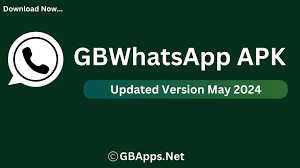
Using Third-Party Software for Advanced Needs
For users who require more sophisticated exporting options, third-party software can provide enhanced capabilities, such as exporting chats in different formats or batch exporting multiple chats at once. Software like Backuptrans Android WhatsApp Transfer is designed specifically for these tasks.
Ensure Data Privacy
When exporting chats, especially those containing sensitive information, ensure the destination of your data is secure. Encrypting email attachments or using secure cloud storage services can protect your privacy.
Why Is This Useful?
Exporting chats from gb whatsapp isn't just about safeguarding memories. For professionals, it's a way to maintain records of business communications. For personal use, it ensures that no matter what device you switch to, your conversations follow you, securely and intact.
Final Tip: Check Your Export Files
After exporting your chats, always check the destination to confirm that your files have been saved correctly and are readable. This simple step can prevent potential data loss.
By mastering these steps, you can effectively manage your data within GB WhatsApp, ensuring that your information is always backed up and can be retrieved whenever needed.